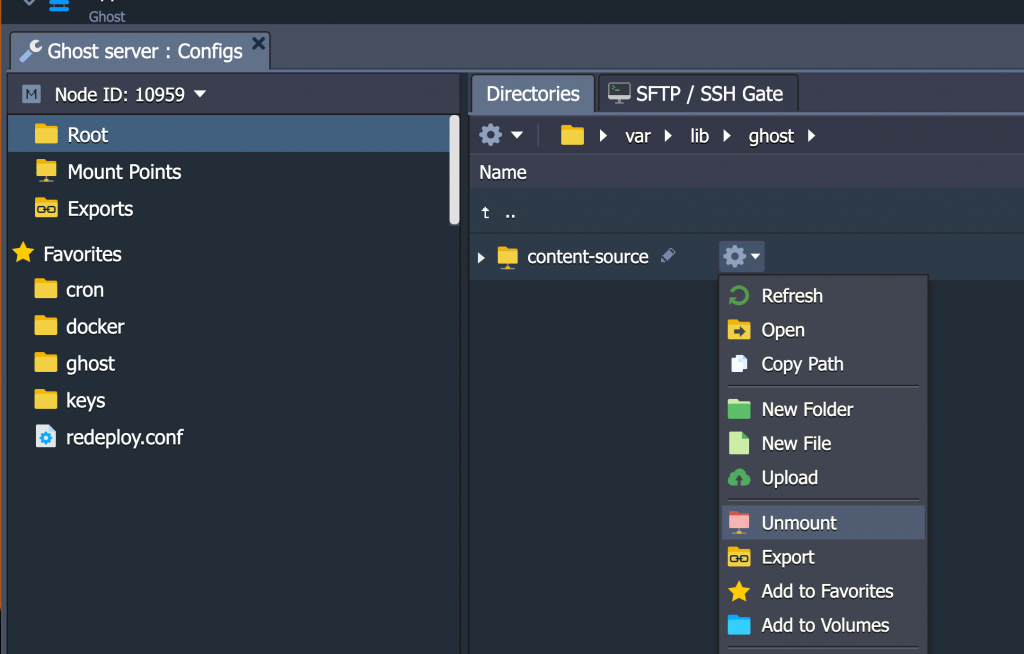Copying Files between Environments in Reclaim Cloud
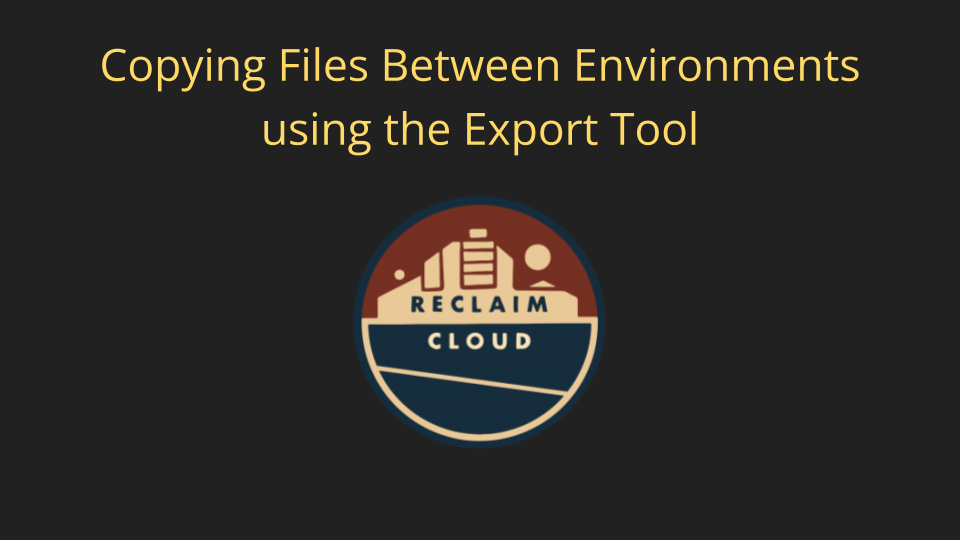
I'll be submitting this guide to Reclaim Hosting's support documentation to illustrate how to move files between environments using the Reclaim Cloud GUI. I discovered this trick while migrating a Ghost instance in Reclaim Cloud from one environment to another as discussed in this post.
I am borrowing liberally from elastx's documentation of this process given they do an excellent job of breaking it down. Moving files between environments uses the somewhat confusing terminology Export, and you can find this option if you click on the configuration wrench of the node within the environment you want to move. Below is a video tutorial documenting the process followed by step-by-step directions.
Export directory
- Find the configuration wrench on the Application Servers source node.
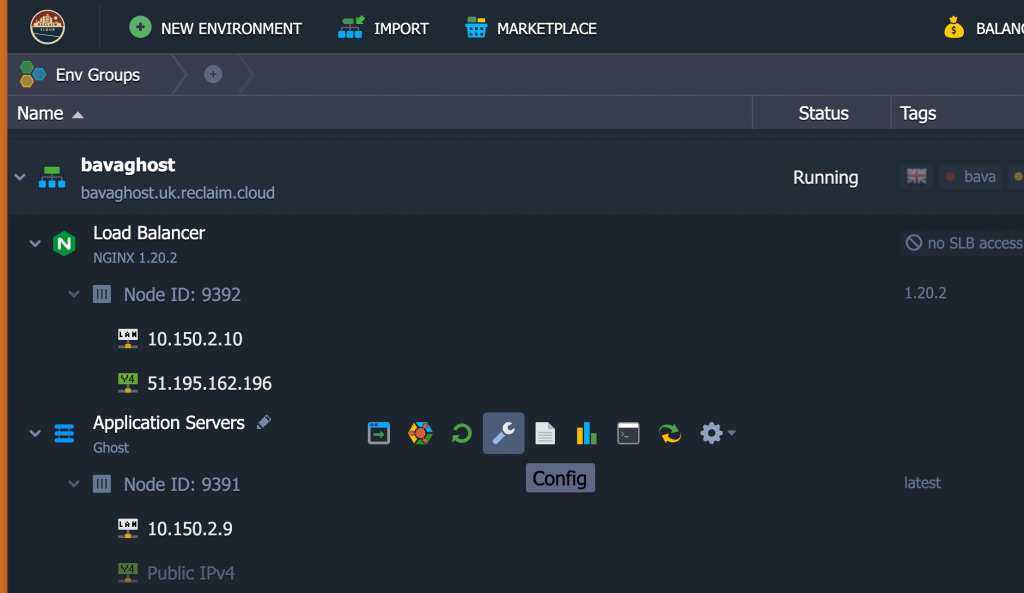
2. Go to the folder you want to Export files from. In this case /var/lib/ghost/content/. Click the cogwheel of the content folder as shown on the image below and choose Export
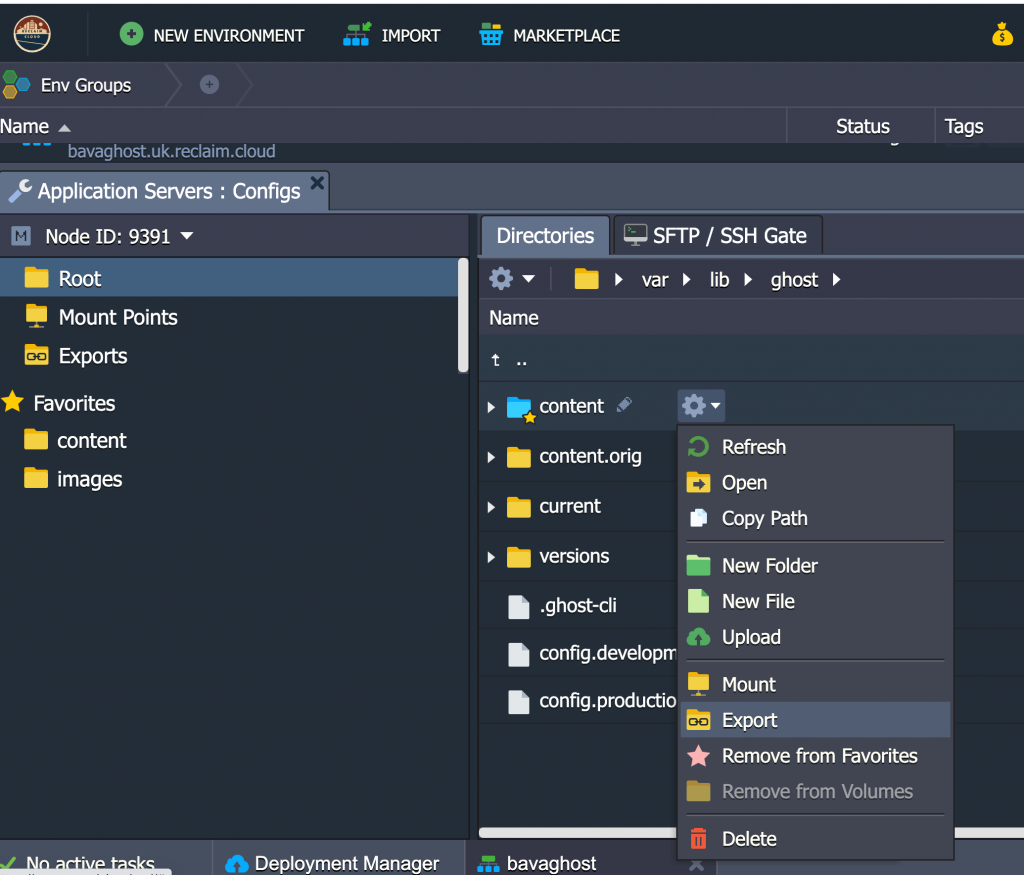
3. Make sure to choose the correct target container where your target Application Server is at.
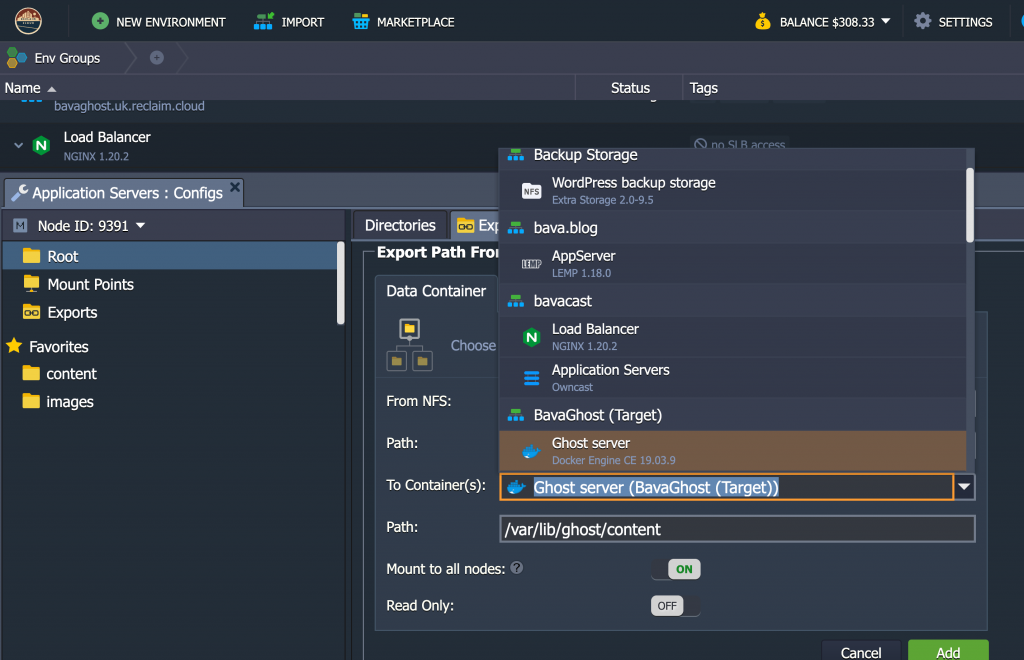
4. Here we use the path /var/lib/ghost/content-source which will create and mount this folder on the source environments Application Server.
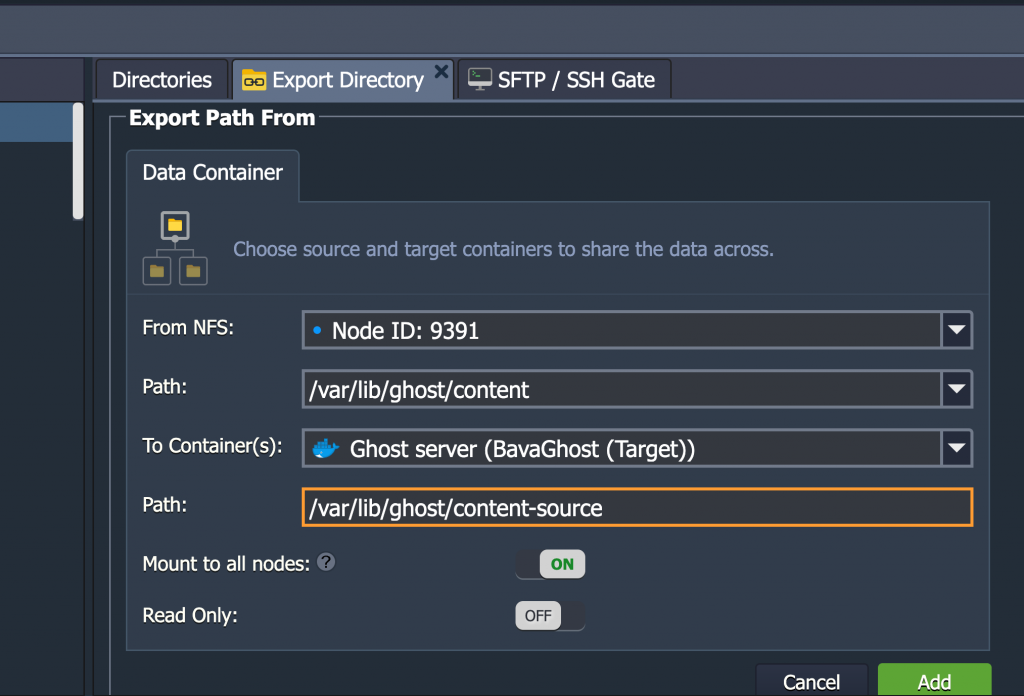
Copy files
5. Click the configuration wrench on the target environment’s Application Server.
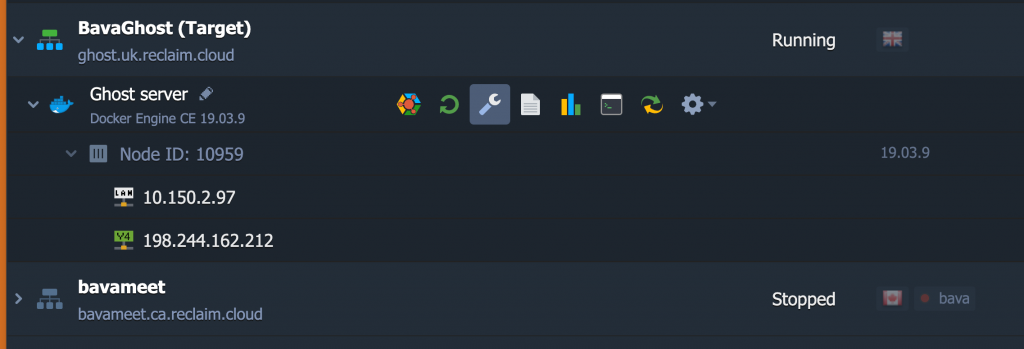
6. To the left, click the cogwheel and click Copy Path, which will copy the full path location to your clipboard.
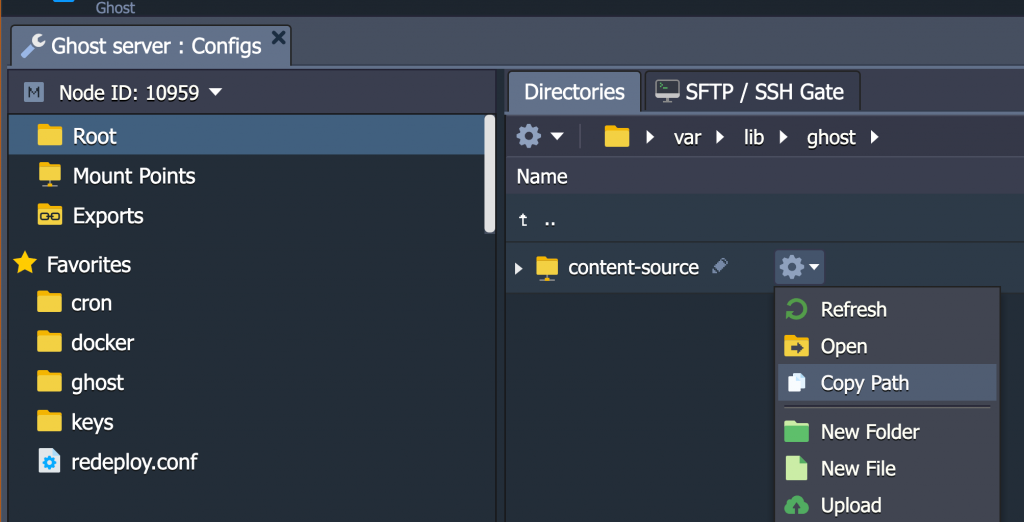
7. Click on the terminal icon to engage the Web SSH terminal
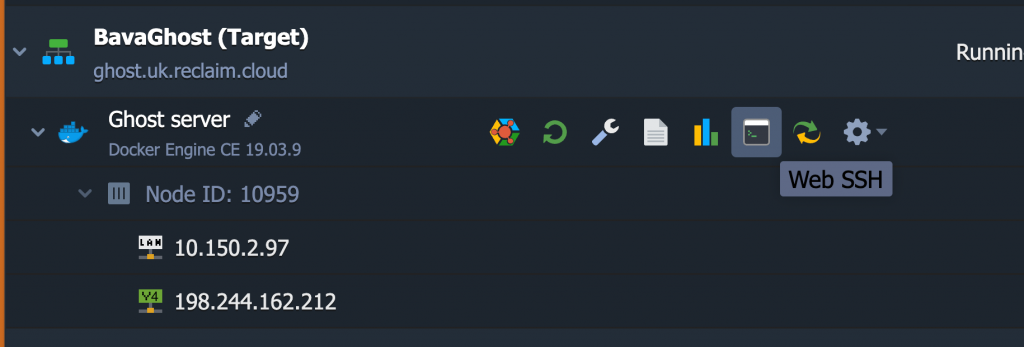
8. In the terminal you should write cd then paste previously copied path /var/lib/ghost/content-source and then enter. After that you should see the folder content-source executing ls -l as shown on the image below.
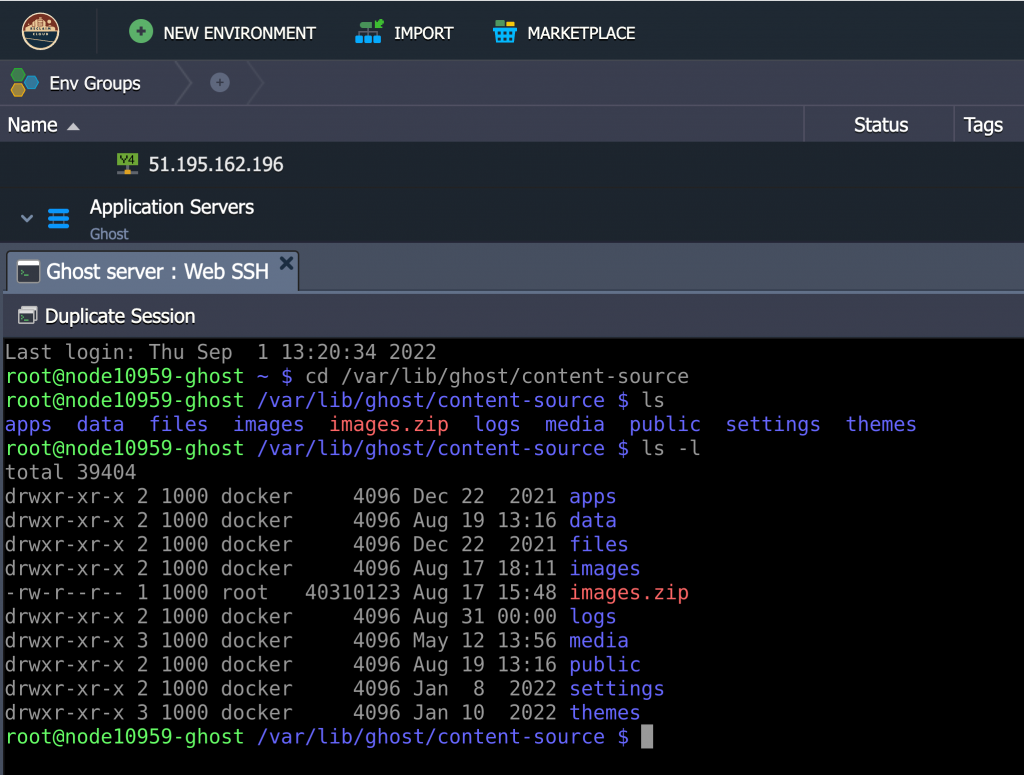
9. Now you should be able to copy files anywhere within the new environment node. Using the --verbose flags gives you this output.
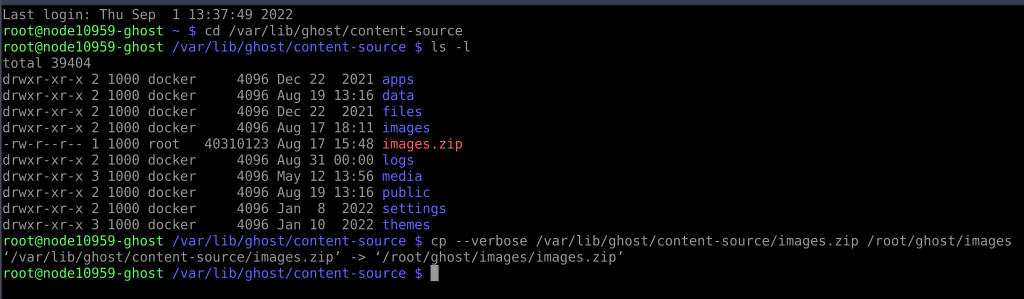
10. You can confirm that the files been copied by browsing to that folder in the GUI.
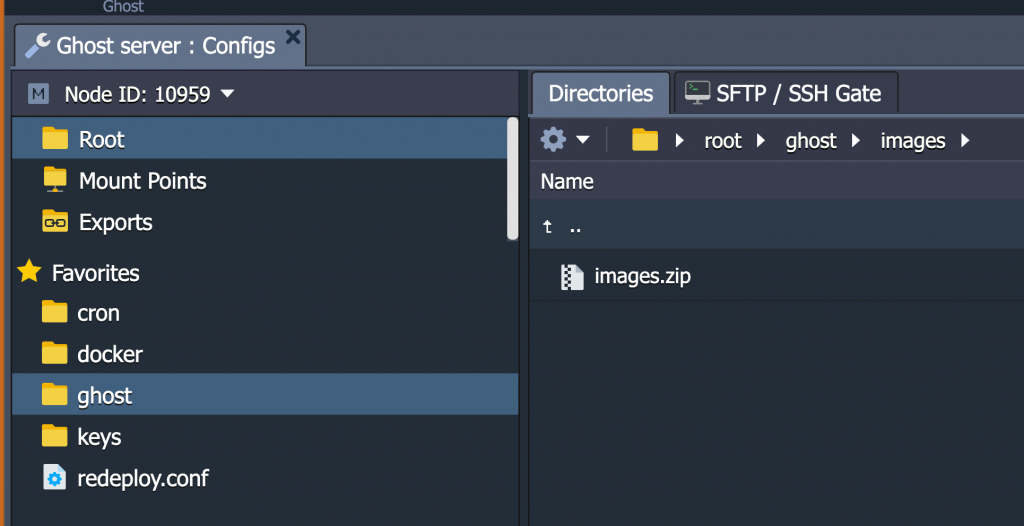
Clean up
11. Unmount the exported directory on the target application server as shown below.